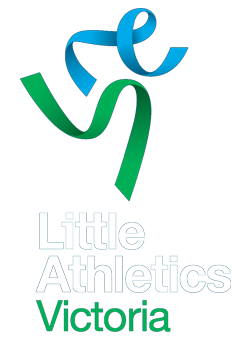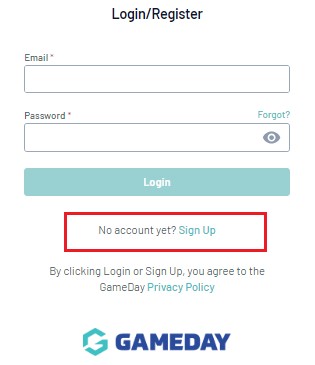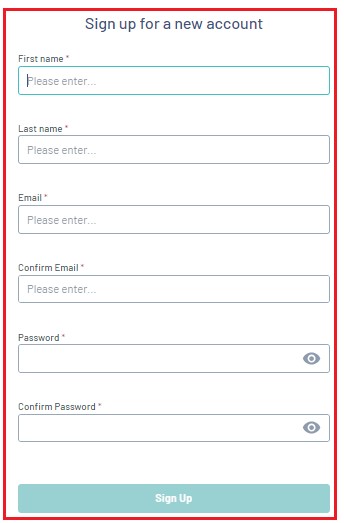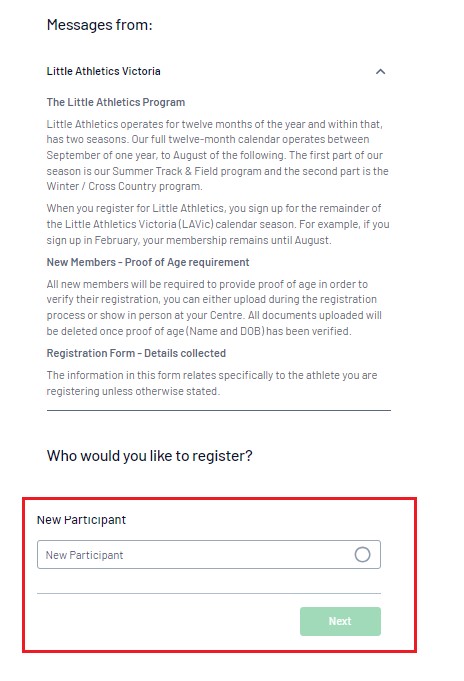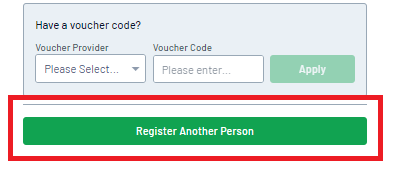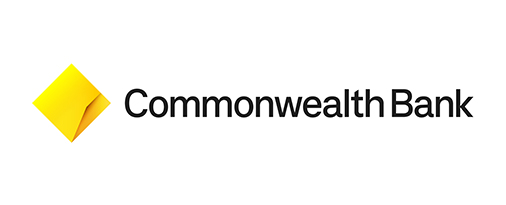In order to register in 2024/2025 Members will register by a unique registration form that is specific to your chosen Centre/Club (if applicable), After selecting the ‘Last step – complete your registration online’ button at the bottom of this page and once you have selected your form registration link (based on your Centre/Club), please observe the following steps required to create a profile when on your registration form link to renew your family registration.
Each returning family will be required to create a Gameday profile that is different to the profile you would have logged into in prior seasons.
Gameday profiles will require a primary family email to set up your family account and you will then be required to add all relevant participants prior to making payment and apply a family discount if available. Primary members no longer exist, and you can register your family members in any order you wish.
Note: When you click on the ‘Last step – complete your registration online’ this page will remain open in your browser so you can review the steps whilst selecting your Centre/Club to register which will open in a new website window.
STEP 1 /
Open the Centre or Club’s registration information page (available via the complete your registration online link at the bottom of this page) and select your Centre form link from the alphabetical list. (If you are a member of a Centre with clubs you will be provided with club links beyond this page).
Members who need to confirm the Centre details, competition days and or training information prior to registering can click on the Centre name first prior to selecting the registration form link.
Important: Registrations must be open at your Centre in order to proceed.
Open the Centre’s or Clubs registration form (you should see that it is uniquely identified by a logo and branding of the Centre/Club. Use the SIGN UP button to create an account.
Note: Members may need to create a GameDay App account. Unless the system recognises your email (which means you will already have a Gameday App account)
STEP 2: LOGIN TO THE REGISTRATION FORM /
STEP 3: REGISTER YOUR FIRST MEMBER /
Select New Participant, then click NEXT. Follow the prompts and enter the information applicable to your first member.
STEP 4: REGISTER YOUR SECOND MEMBER /
On the Summary page, click the REGISTER ANOTHER PERSON button. This will take you back to the beginning of the registration form to complete the details for your next registration. Click the New Participant option again, then select NEXT.
Note: You will see the first member appear as ADDED. This does not mean the member has been registered yet, rather, their details will be held on the registration form until the details for all necessary registrations have been completed.
STEP 5: REPEAT UNTIL YOU’VE ADDED DETAILS FOR ALL YOUR MEMBERS /
Repeat the registration process until you reach the Summary page. If you need to register more members, continue using the Register Another Person button until all members have had their details added to the registration.
STEP 6: COMPLETE YOUR PAYMENT /
Confirm that your information is correct, then select a payment method and click PROCEED TO PAYMENT. Confirm your payment method, enter your payment details, then click PAY NOW. You will then receive a confirmation email and payment receipt once registration is successful.
GOVERNMENT GRANTS /
Below are Government Grants that are available to assist you financially with your Season Registration.
FREQUENTLY ASKED QUESTIONS /
Step 1: Open the Centre or Club’s registration form and create a GameDay account
Open the Centre’s or Clubs registration form. Use the SIGN UP button to create an account.
Step 2: Login to the Registration Form
Once you have created an account, you will be able to login and access the registration form. On the first page, select the NEW PARTICIPANT option, then click NEXT.
Step 3: Enter your Basic Information
Complete the questions on the Basic Info page. This may include your name, date of birth, gender and/or member type.
Step 4: Select at least one Product
Select the Product(s) you would like to purchase. These are fees applicable to your registration as defined by LAVic and your Centre to whom you are registering.
The Centre / Club may have also made Add-on Products available for you to purchase on the next page.
Step 5: Fill in any other questions
Complete any custom questions on the Questions page.
Step 6: Complete your Payment
Confirm that your information is correct, then select a payment method and click PROCEED TO PAYMENT. Confirm your payment method, enter your payment details, then click PAY NOW. You will then receive a confirmation email and payment receipt once registration is successful.
To view the video resource visit – How do I register myself to an organisation? | GameDay Help (mygameday.app)
Step 1: Open the Registration Form and Sign Up
Open the link to the registration form you received from your Centre or Club. On the front page of the form, click SIGN UP.
Step 2: Enter your account information
Complete all the relevant information, including your name, email address and secure password, then click SIGN UP.
Step 3: Verify your account
You will then see a screen that asks you to check your email account for a confirmation email to verify your account.
Note: Please ensure you verify your account before continuing through the registration form, otherwise your account will not be created. Email verification links expire within 24 hours.
You will then receive an email to confirm your account. Please be sure to check your spam/junk folders as emails can appear there. Once your account has been confirmed, a confirmation screen will appear.
Your account has now been created, and you can log in and register yourself and your children through the registration form.
To view the video resource visit – How do I create a GameDay account? | GameDay Help (mygameday.app)
With GameDay’s registration platform, registrants can choose to register multiple members in one registration and group each member within their own GameDay account, which can be accessed again for subsequent registrations or season renewals.
To view the how to guide and video resource visit – How do I register multiple people? | GameDay Help (mygameday.app)
If a registrant selects a product and reaches the payment processing screen of your registration form (including Membership, Event and Team forms), but does not complete their payment, an unpaid Order will be created in your GameDay database, and the registrant will receive two reminder notification by email – one 1 hour after the order was created, and another 72 hours after the order was created – prompting them to complete payment for the unpaid order they added to their cart.
Our payment gateway may verify a new credit card by processing a $1 authorisation and then automatically voiding it. For most processors, transactions are initially tried with a $0 authorisation. If $0 authorisations are not supported, a $1 authorisation will be performed automatically. In any instance where a $1.00 authorisation returns a successful result, we immediately follow up with an automatic void request to ensure that the transaction does not settle and that it disappears from the cardholder’s statement as soon as possible.
Note: Some banks don’t recognise void requests immediately. It’s possible that after the void is issued, your customer will still see the pending charge. If this happens, have your customer call their bank; the bank should be able to see the void request and update your customer’s bank statement accordingly.
Yes, you will just need to ensure you have been granted access to the relevant organisation as an administrator using the same email as your GameDay account (and vice versa). If you have admin access already, you will need to go into the registration form and create an account using the same email address. If you have an account for the registration form already, you will need to contact someone from your club who can grant you admin access to GameDay.
If you need to reset your password for your GameDay admin access, click here and click ‘Forgot?’ next to the password field. If you need to reset your password for a registration form, click ‘Forgot?’ next to the password field on the relevant registration form.